Configure your Chime Service Desk
Overview
Once you have installed Chime, you may have some questions on what to do next. There are many different features you can set up in Chime and it may be easy to get lost in the menus at first. We would like to guide you in the right direction with the set of guides we have on this page and make sure your Chime for Teams deplloyment is as smooth as possible.
Note: Please ensure you have completed either the Customer Hosted Install Setup page, or the Instant Hosted Install Setup page before continuing on in this document as you will need to have deployed Chime before performing any of these steps
High-Level Chime Setup Road Map
1. Chime Application Setup (2 - 5 hours)
2. Configure Queues (Variable depending on workflow)
3. Getting Chime Production-Ready
4. New Features Screenshots and Videos
Download an example Project Plan to estimate your installation timeline
Chime Installation Project Plan (.mpp)Recommended Documentation:
What is Covered in this Walkthrough?
Getting Chime Set up
- Accessing the Chime application URL
- Creating a Dispatcher
- Adding a new dispatcher account
- Adding a new person
- Adding in License Keys
- Configuring the SMTP (email) Settings
Setting up a Service Desk Queue
- Adding people into the Queue
- Setting up a Teams Channel
- Starting a chat with the queue
- Customize Web Client and Text Resources
- Setting up Standard Replies for Agents
- Configuring automatic language translation for Agents
- Integrating with a Ticketing System
- Set up a pre-chat flow with Interviews
- Connect with pre-chat bots
Step 1: Chime Application Setup (2 - 5 hours)
During the application setup process, you will interact with the newly installed Chime server and provide information on Chime administrators, managers, agents, license keys, and other settings specific to the Chime deployment.
The Chime Application Setup Guide will walk you through how to set up the Chime application.
Chime Application Setup Guide (pdf)Step 2: Configure Queues (2 - 4 days)
It's time to create and configure your first queue. The Setup First Queue Guide will walk you through how to get Chime ready to be used as a service desk application.
Setup First Queue Guide (pdf)Step 3: Getting Chime Production-Ready
Here are three of the guides that we think will help you out the most when you have first set up a queue and want to know what to do next.
Add Teams App Icon to Left Side Navigator
Who needs to be involved:
Chime Admin, Teams Administrator, optional: Branding/logo
Once you have Chime set up, you will want to start branding Chime with your logos instead of the default Instant-Tech logos provided out-of-the-box. In this guide we cover all of the steps to getting your Teams client branded so Guests will know exactly how to contact the helpdesk.
For more information:
Update Teams App Icon Guide (pdf)Agent Training
Once you have set up a Queue in Chime, you will need to have people available to accept chat sessions and help out incoming Guests. The following guide is gives a very comprehensive walkthrough of all of the Agent Features we have available in Chime and is a great start to getting your help desk/service desk up and running.
Chime Agent Training Guide (pdf)Set up a Pre-chat Workflow
Before a chat session gets connected to an Agent, you may want to ask your Guest some additional questions about their problem, see if they have a prefered language they would like to get help in, connect them to a knowledgebase that might be able to solve their issue before getting connected to a live agent, or have them chat with a bot and see if that can help resolve their issue.
In Chime we can bundle all of these features into a pre-chat flow we like to call an Interview. The guide here covers all of the cool features you can use to set up an interview and how to make the pre-chat experience better for Guests coming into your Queue.
Chime Interview Guide (pdf)Chime Public Wiki Articles
Over the lifetime of Chime for Teams we have created many guides on our Instant-Tech Public Wiki. We would like to share some of the guides that we think would help get your Chime instance Production-Ready:
- Update branding/log in Chime
- Enable Stepping-up into a Screenshare Session
- Setting up Azure Text Translation for Agents in Chime for Teams
- How to share Logs or bug reports with Instant-Tech
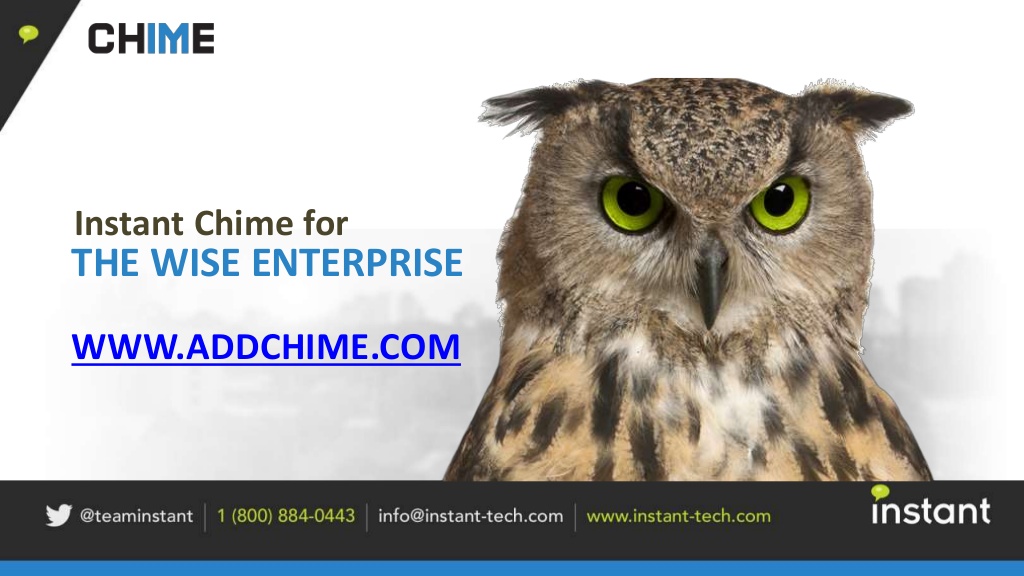
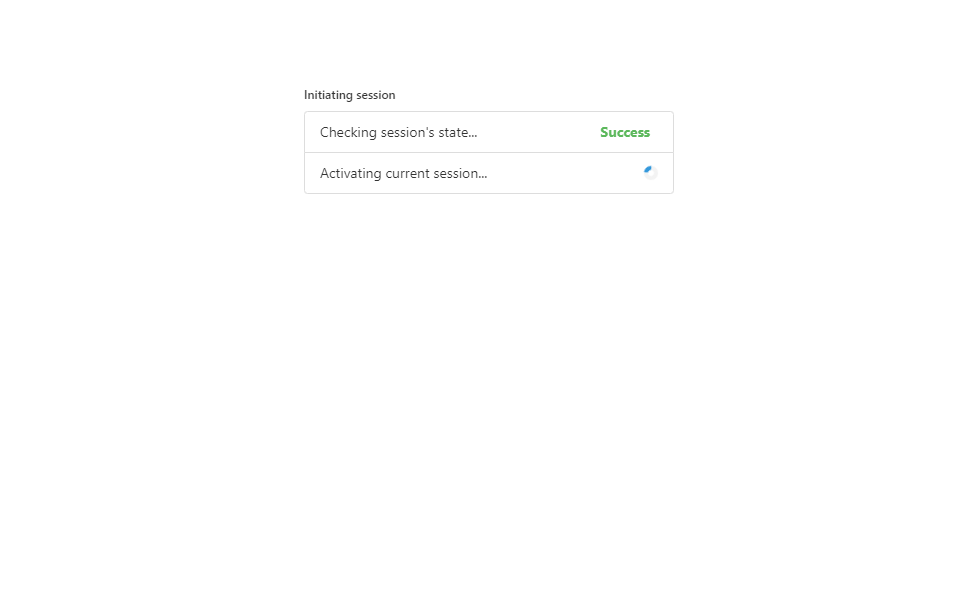 Agent using the Web UI and Translation Tool (7)
Agent using the Web UI and Translation Tool (7)
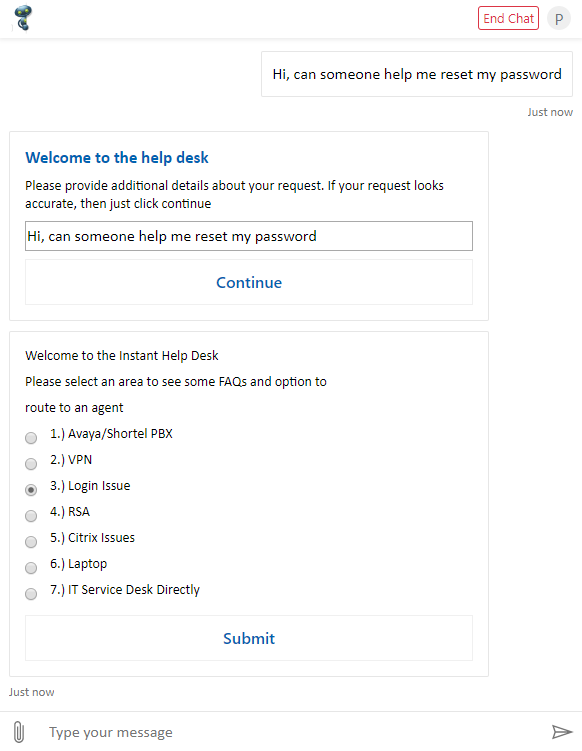 Guest Using New Web Client (5)
Guest Using New Web Client (5)
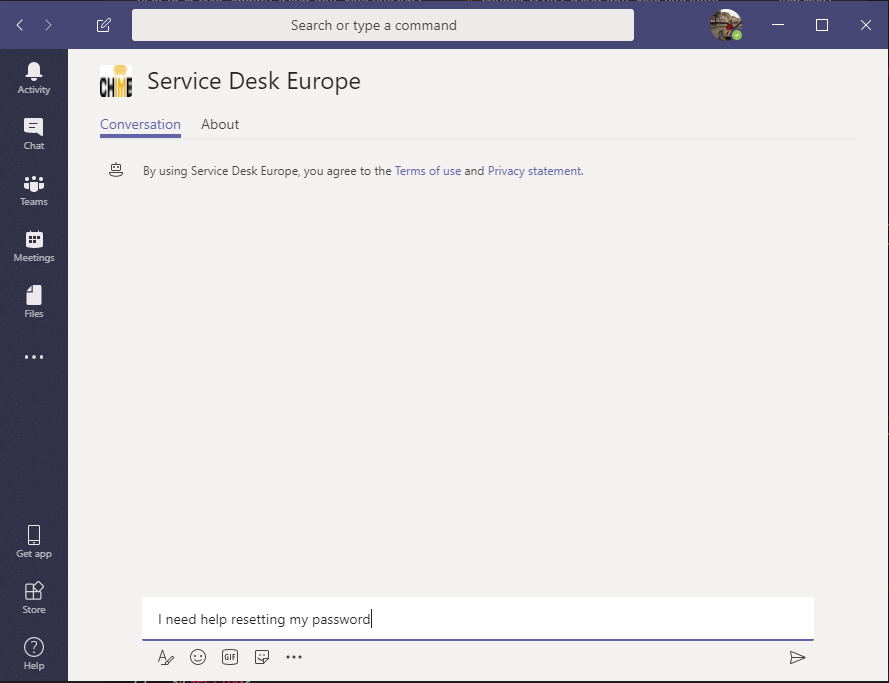 Introduction to Chime for Microsoft Teams (11)
Introduction to Chime for Microsoft Teams (11)
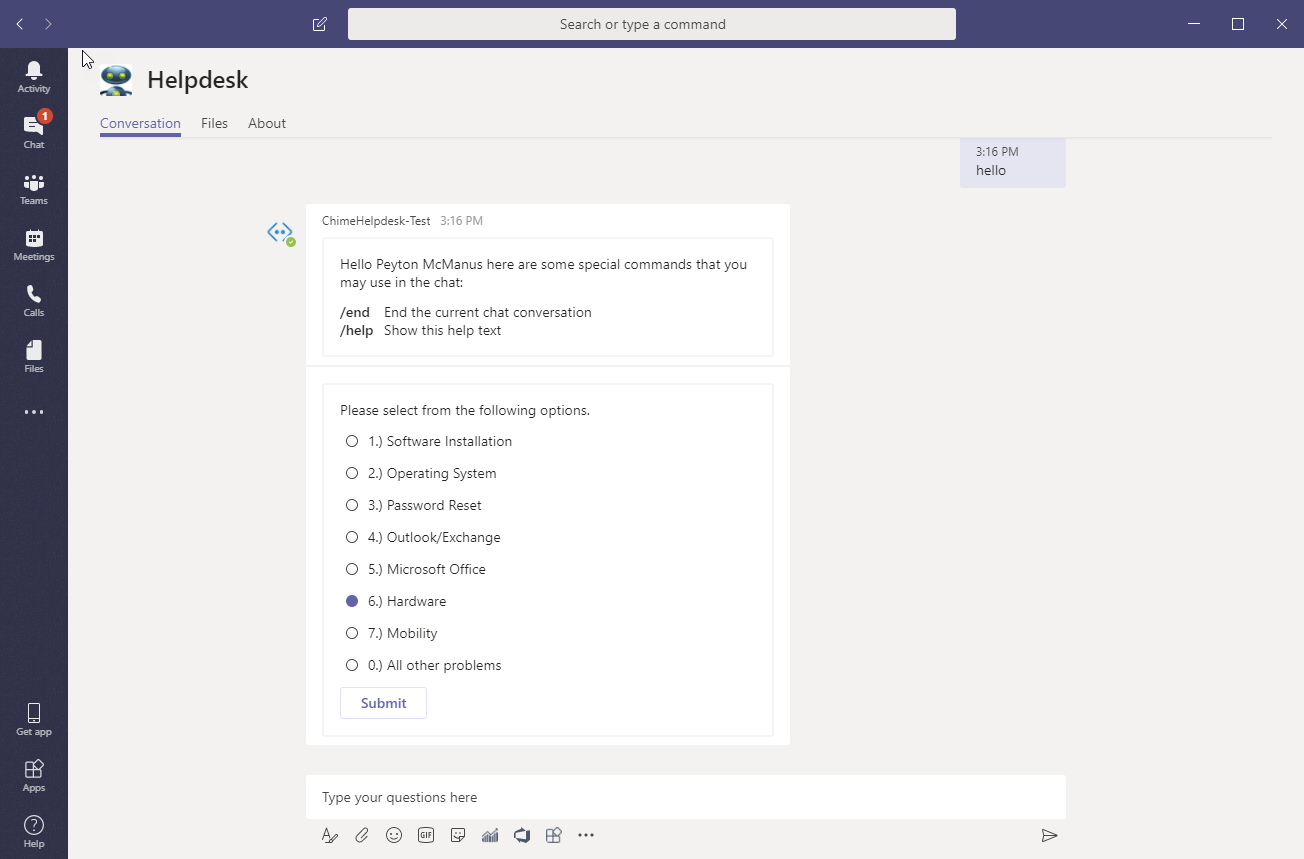 Routing In Teams (8)
Routing In Teams (8)
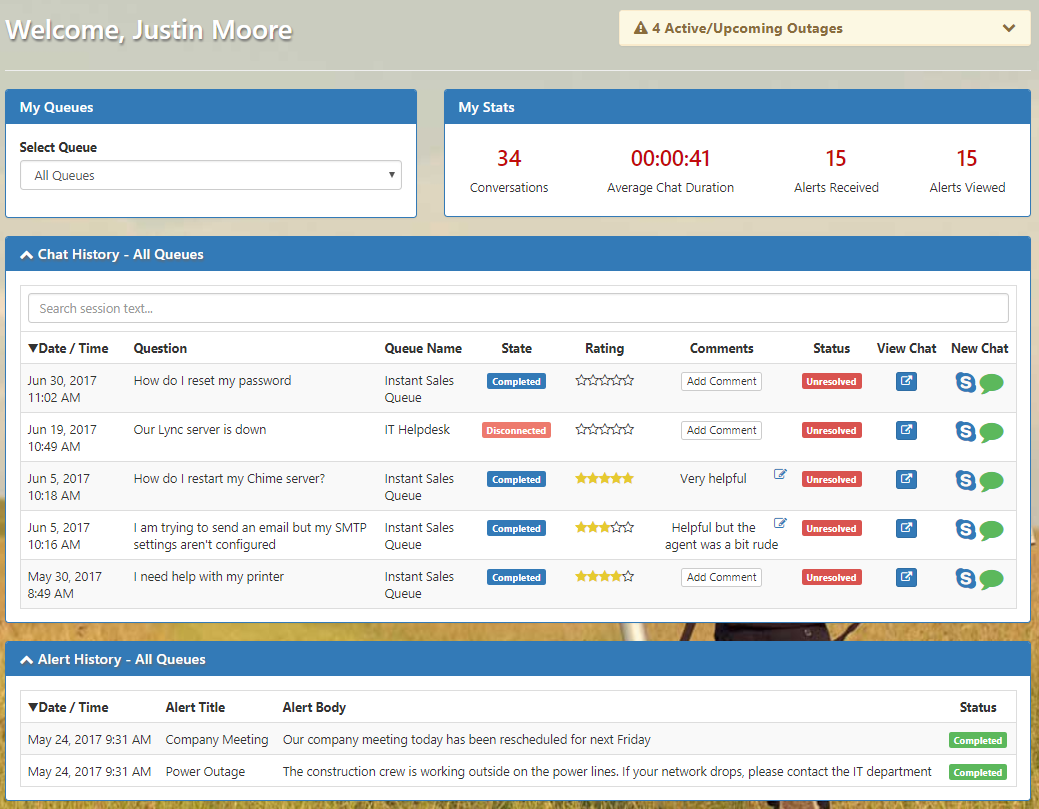 Guest Dashboard (5)
Guest Dashboard (5)
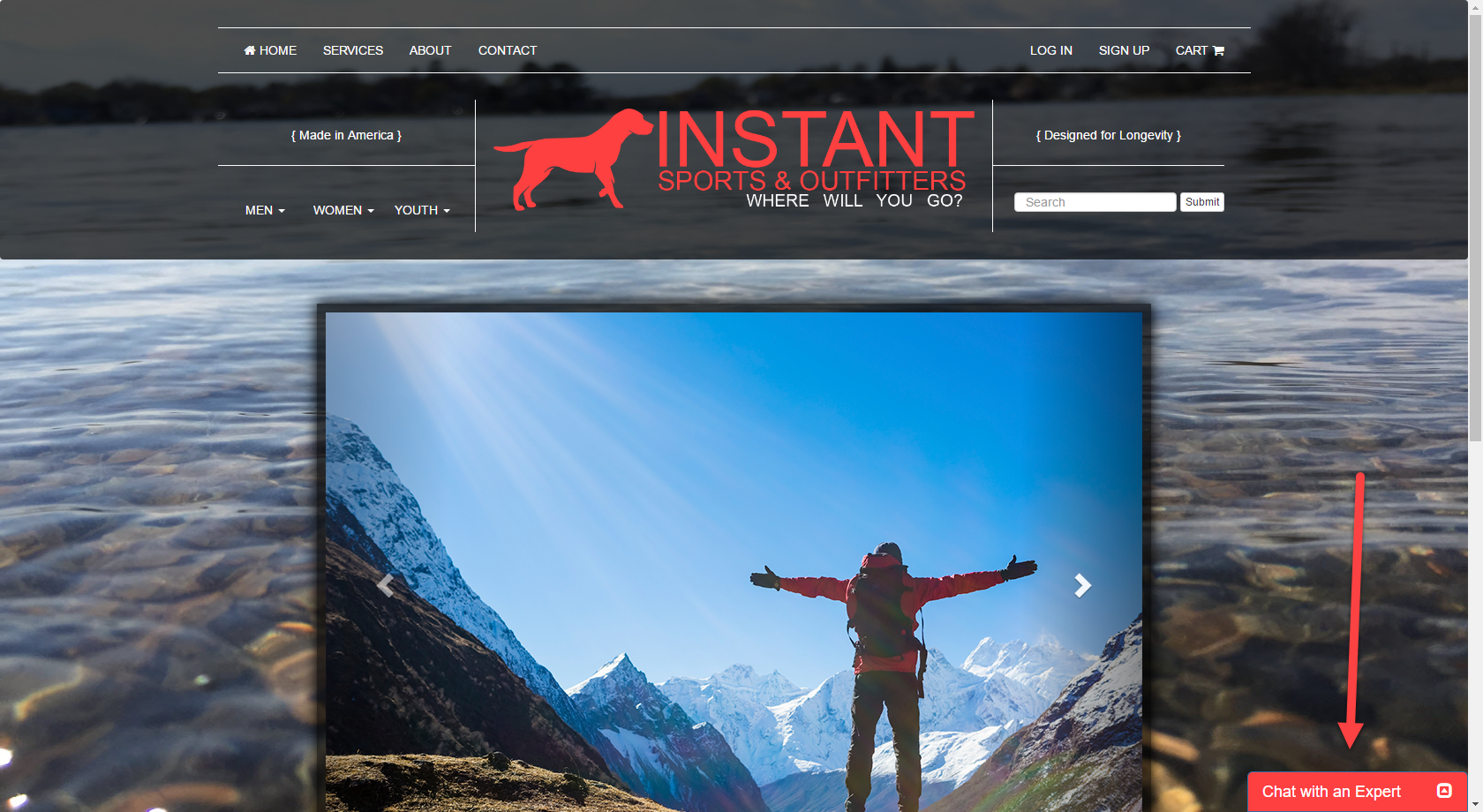 Click-to-Chat (6)
Click-to-Chat (6)
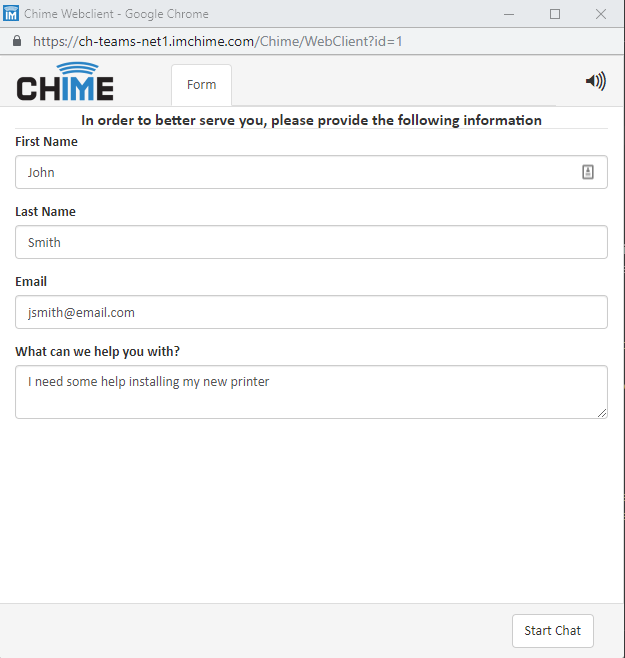 Routing With Self Service (8)
Routing With Self Service (8)
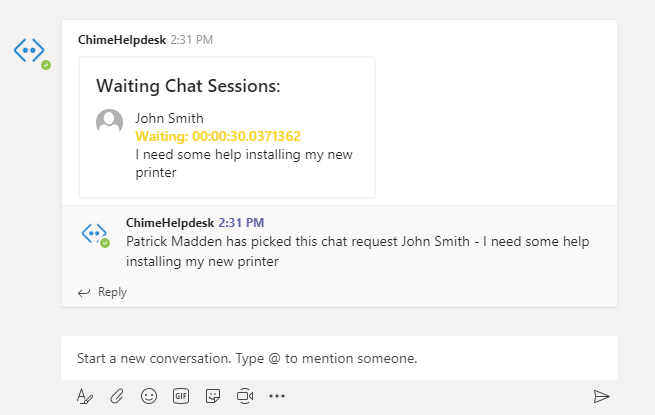 Agent Experience (4)
Agent Experience (4)